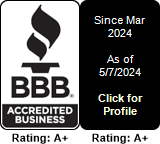Cisco 794X/796X/etc Factory Reset
This article explains how to reset your Cisco 7940, 7941, 7942, 7960, 7961, 7962 & 7920 IP phone to factory defaults, and how to upgrade its firmware to the latest available version.
When initiating a factory reset procedure certain information from the IP phone is erased while other information is reset to its factory default value as shown in the list below:
Information Erased:
- CTL File (Certificate Trust List)
- LSC File (Locally Significant Certificate)
- IP Phone Call History (Calls Received, Placed, Missed etc)
- Phone application
Information Reset to Default:
- User configuration settings (ring tone, screen brightness, sound levels etc)
- Network configuration settings
Warning
It is highly advisable to follow the firmware upgrade procedure in a non-working environment to ensure other phones are not affected (in case of an accidental IP phone reboot) and to avoid the freshly factory reset ip phones obtaining the working environment’s settings.
Things to consider
Things to Consider Before Factory Resetting your Cisco IP Phone
When performing the factory reset procedure we are about to describe, it is important to keep in mind that the IP phone will lose all configuration files and phone applications. This means that it is necessary to have CallManager or CallManager Express setup so that the IP phone will be able to receive the new information (phone application and configuration) after the reset procedure is complete, otherwise it is most likely that the IP phone will not be usable until this information is loaded on to it.
This preparation also happens to be the procedure for upgrading a Cisco IP phone firmware.
Performing the Factory Reset on Cisco 7940, 7960 IP Phones
Follow the steps below to successfully factory reset your Cisco 7940, 7960 IP phone:
- Unplug the power cable from the ip phone and then plug it back in.
- Immediately press and hold # and when the Headset, Mute and Speaker buttons begin to flash in sequence, release the # button.
- At this point, you’ll notice the Headset, Mute and Speaker buttons flash in sequence, indicating that the ip phone is waiting for you to enter the reset sequence.
- Press 123456789*0# to begin the reset. If you accidently press a key within the sequence twice e.g 1123456789*0#, the ip phone will still accept the code and begin the reset. If an invalid key is pressed, the phone will continue its normal startup procedure.
- Once the correct key sequence is entered, the ip phone will display the following prompt: Keep network cfg? 1 = yes 2 = no
- To maintain the current network configuration settings for the phone when the phone resets, press 1. To reset the network configuration settings when the phone resets, press 2. If you press another key or do not respond to this prompt within 60 seconds, the phone continues with its normal startup process and does not reset. Otherwise, the phone goes through the factory reset process.
Performing the Factory Reset on Cisco 7941, 7961 IP Phones
Follow the steps below to successfully factory reset your Cisco 7941, 7961 IP phone:
- Unplug the power cable from the ip phone and then plug it back in.
- Immediately press and hold # and when the Headset, Mute and Speaker buttons begin to flash in sequence, release the # button.
- At this point, you’ll notice the Headset, Mute and Speaker buttons flash in sequence, indicating that the ip phone is waiting for you to enter the reset sequence.
- Press 123456789*0# to begin the reset. If you accidently press a key within the sequence twice e.g 1123456789*0#, the ip phone will still accept the code and begin the reset. If an invalid key is pressed, the phone will continue its normal startup procedure.
- Once the correct key sequence is entered the ip phone will display the following prompt and begins its reset process: Upgrading
Performing the Factory Reset on Cisco 7942, 7962 IP Phones
Follow the steps below to successfully factory reset your Cisco 7942, 7962 IP phone:
- Unplug the power cable from the phone and then plug it back in. The phone begins its power up cycle.
- While the phone is powering up, and before the Speaker button flashes on and off, press and hold #. Continue to hold # until each line button flashes on and off in sequence in amber.
- Release # and press 123456789*0#.
You can press a key twice in a row, but if you press the keys out of sequence, the factory reset will not take place.
After you press these keys, the line buttons on the phone flash red and the phone goes through the factory reset process.
Do not power down the phone until it completes the factory reset process and the main screen appears.
Performing the Factory Reset on Cisco 7920 Wireless IP Phone
To reset a Cisco 7920, the ip phone must be started in administration mode using the following steps:
- Press the Menu softkey
- Press * (star), # (hash) and * (star) again.
- Press the Green phone key (used to answer a call) to open the administration mode.
Note: Power cycle the phone or press any of these keys while in the first level submenu and then press the Green phone key to hide the options:
- any key between 0 and 9
- * (star) key
- # (hash) key
Follow the steps below to successfully factory reset your Cisco 7920 IP phone:
- Choose Menu > Phone Settings > Factory Default.
- The phone displays the Restore to Default? message. Press the OK softkey. All settings are deleted.
- Choose Menu > Network Config in order to reconfigure the network settings for your WLAN.
This completes the factory reset procedure for all Cisco 7940, 7941, 7942, 7960, 7961, 7962 and 7920 IP phones.
Similar Articles
Required documents for certain countries
READ MORESTUN Servers
READ MOREWhat is Toll Fraud
READ MORELinksys LRT224 recommended settings for VoIP
READ MORERecommended settings for SonicWall products for SIP protocol
READ MORE